
What you need to start using the dispatch control system:
- Create an account on Dcontrol.com
- Add your company
- Add your company's trucks to the Carrier dispatch - Trucks section
- Add your company's trailer to the Carrier dispatch - Trailers section
- Create driver accounts in the Carrier dispatch - Employee section
- Add your customers to the Contacts section
- Add the main locations where loads are often transported in the Carrier dispatch - Locations section.
- Create the loads you plan to transport In the Carrier dispatch - Loads section
- In order to assign a load to the driver, you need to create a Trip In the Carrier dispatch - Trips section
Please read the main sections of the dispatch control system
Trailers
The Trailers section displays all the trailers you have added. By adding your trailer to the system you can create trips for drivers by specifying the required trailer. It is also possible to download all the necessary documents for this trailer. or leave a note, mark in a special calendar when the trailer is under repair and temporarily unavailable. You will be able to track the full history of the trailer's activity in the system, which in turn greatly simplifies the process of traffic control and management.
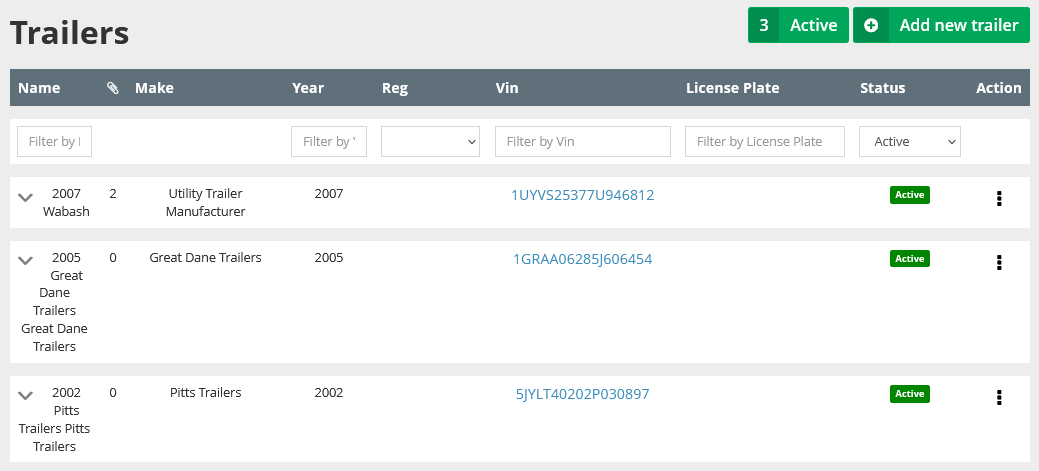
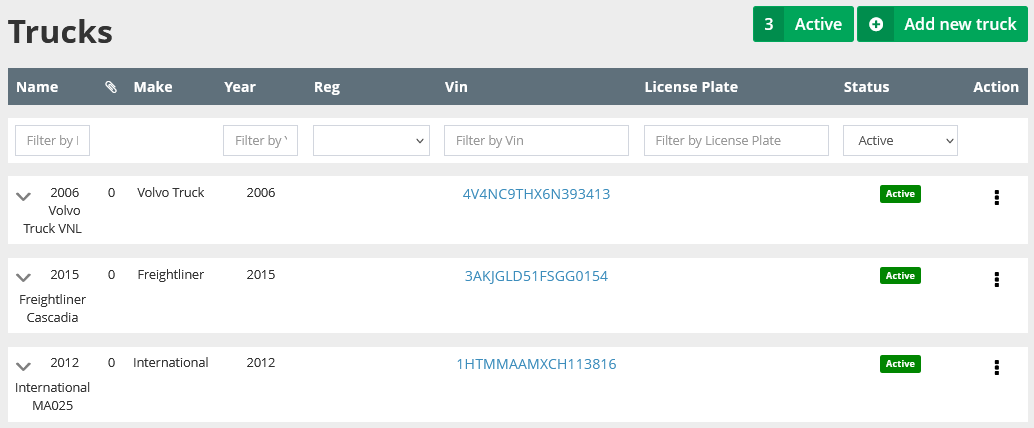
Trucks
The Trucks section allows you to add your company's fleet to the system, just like in the trailer section, you can create trips for drivers by specifying the required truck. a special calendar when the truck is under repair and temporarily unavailable. You will be able to track the complete history of track activity in the system.
Locations
In the locations section, you create the locations of your customers, usually this is loading or unloading locations. Once you've created a location, the next time when you'll add a new load you only need to select location from the locations list and you won't need to re-create it, wasting precious time. All locations you've added will appear in a list of locations broken down by state.
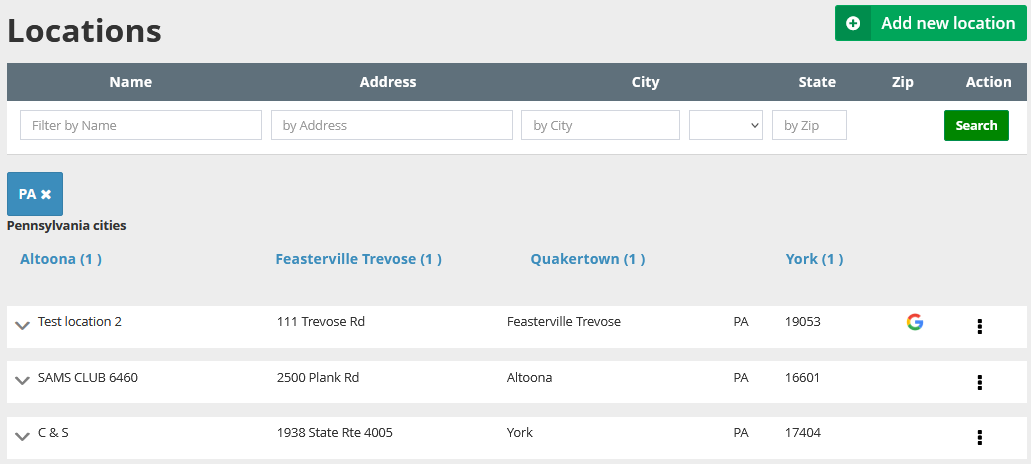

Employee
In the Employee section you can create accounts for your employees, it can be an account for a driver, manager or dispatcher. By creating an account for an employee, you can give him access to the system, as well as control the access levels for the user in the system settings. It is possible to download the necessary documents of the employee, leave a note, as well as track the history of user activity in the systems, which greatly simplifies the control and management of transportations.
Loads
In the Loads section, you can create loads in the system to assign to drivers later. When creating a load you need to specify all the necessary information, namely - type of Load, dimensions, type of packaging, you also need to specify all the stops of loading and unloading of load, as well as the appointment date and time for each stop. When creating a load, on each stop, you can add instructions for drivers. You can also download the necessary documents to the load, make the documents available to the driver, and if necessary, leave a note.
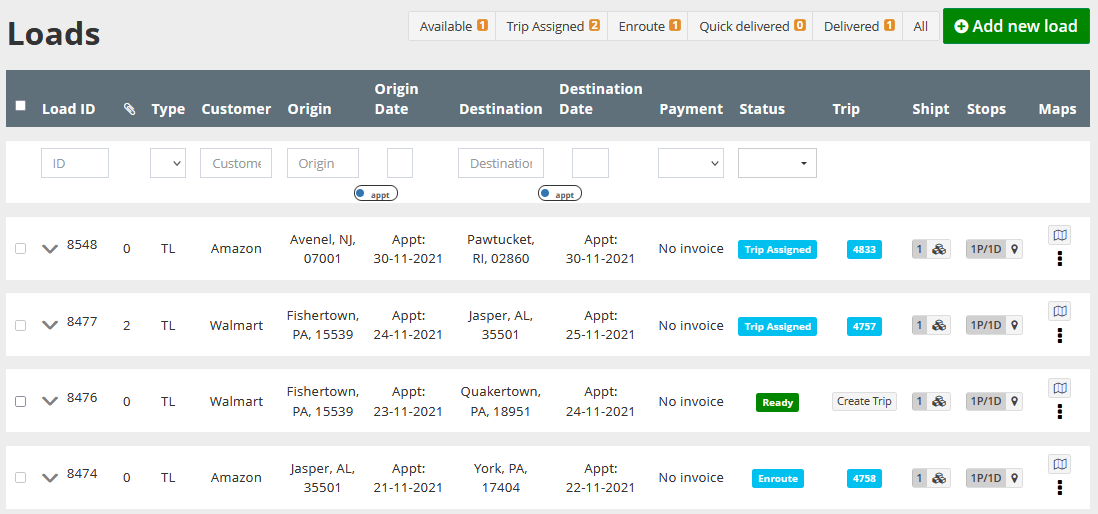
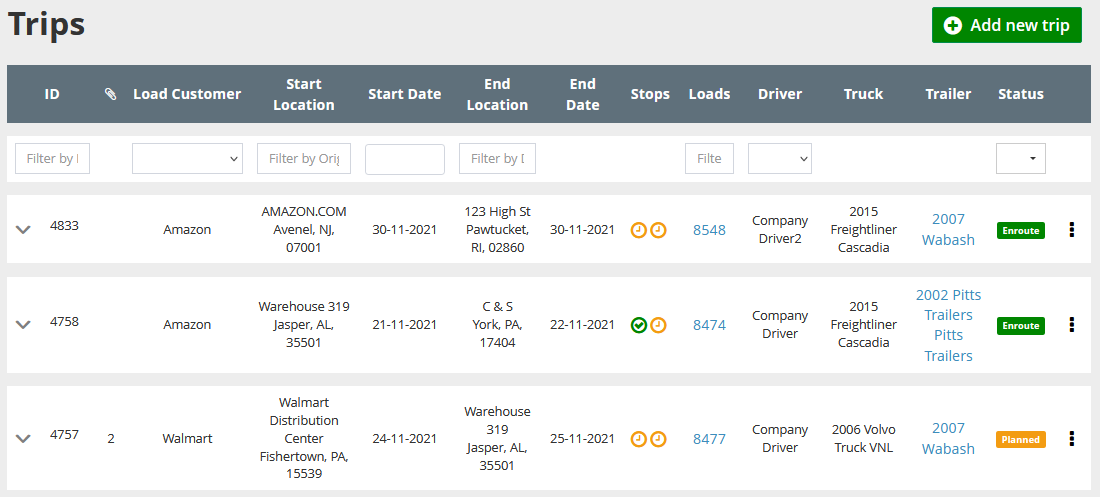
Trips
The Trips section will display the trips you have created for drivers, when you want to assign a load to a driver, you need to create a trip. After creating the trip, the driver will be able to see it in its driver interface, read all its details and instructions, and start the trip. The manager can monitor the entire transportation process in its interface.